Xmlrpc.php is very common target of attacks. In most cases you don’t need xmlrpc, but if you use third-party apps like WordPress for iPhone or android or other editors, then xmlrpc is the one who communicates between them and your WordPress installation. If you’ll be using it, it can be good idea to limit access to it only from “browsers” that you are using to access it. In case bellow, I’m using iPhone WordPress app.
When access to xmlrpc.php via iphone app, you’ll see that access log looks like this:
[11/Jun/2017:19:45:08 +0200] "POST /xmlrpc.php HTTP/2.0" 200 462 "-" "Mozilla/5.0 (iPhone; CPU iPhone OS 10_3_2 like Mac OS X) AppleWebKit/603.2.4 (KHTML, like Gecko) Mobile/14F89 wp-iphone/7.7"
From this you can see that wp-iphone/7.7 is named as client. So this will be our key for nginx configuration. We’ll make rule that will only accept requests to xmlrpc.php from clients containing string “wp-iphone”. Other clients will be denied. This is not bulletproof of as web client can be easily spoofed, but it should block majority of attacks.
location = /xmlrpc.php {
if ($http_user_agent !~* "wp-iphone")
{
return 403;
}
include fastcgi_params;
fastcgi_pass 127.0.0.1:<your_php_fpm_port>;
}
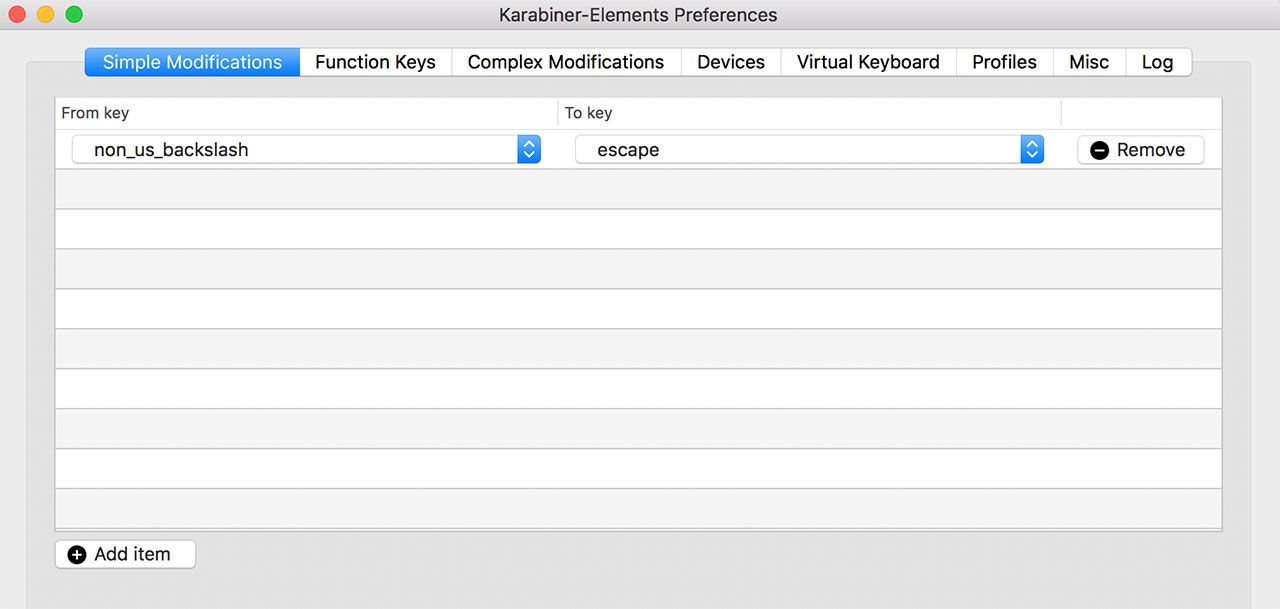
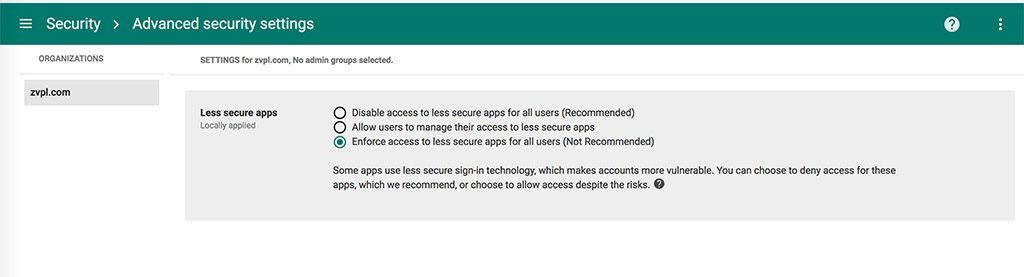
Recent Comments