I just migrated Directadmin server to a new one. On the new one, there was some temporary hostname, that I guess Directadmin provides. It was http://server-<IP ADDRESS>.da.direct. I changed hostname of machine and did everything, but wasn’t able to generate Letsencrypt certificate for my directadmin server hostname.
When try to generate certificate I was getting error below. I rewrite configs, run changehostname.sh, did all sort of things, but wasn’t able to get pass this error:
[root@da scripts]# ./letsencrypt.sh request `hostname` 4096
Setting up certificate for a hostname: my.dahostname.com
server-1-1-1-1da.direct was skipped due to unreachable http://server-1-1-1-1.da.direct/.well-known/acme-challenge/ file.
No domains pointing to this server to generate the certificate for.
After an hour, I found this answer from gentleman named “zEitEr”. I guess, when I setup new Directadmin server on temporary IP, acme account for letsencrypt was created with directadmins temporary hostname – server-<MY IP ADDRESS>.da.direct. What I did, was removed all letsencrypt accounts and regenerated them:
[root@da ~]# rm -rf /usr/local/directadmin/data/.lego/*
[root@da scripts]# ./letsencrypt.sh request `hostname` 4096
Setting up certificate for a hostname: my.dahostname.com
2024/02/16 13:31:42 No key found for account admin@my.dahostname.comGenerating a 4096 key.
2024/02/16 13:31:45 Saved key to /usr/local/directadmin/data/.lego/accounts/acme-v02.api.letsencrypt.org/admin@my.dahostname.com/keys/admin@my.dahostname.com.key
2024/02/16 13:31:45 [INFO] acme: Registering account for admin@my.dahostname.com
!!!! HEADS UP !!!!
Your account credentials have been saved in your Let's Encrypt
configuration directory at "/usr/local/directadmin/data/.lego/accounts".
You should make a secure backup of this folder now. This
configuration directory will also contain certificates and
private keys obtained from Let's Encrypt so making regular
backups of this folder is ideal.
2024/02/16 13:31:45 [INFO] [my.dahostname.com] acme: Obtaining SAN certificate
2024/02/16 13:31:46 [INFO] [my.dahostname.com] AuthURL: https://acme-v02.api.letsencrypt.org/acme/authz-v3/315898412537
...
Certificate for my.dahostname.com has been created successfully!
DirectAdmin certificate has been setup.
Setting up cert for Exim...
...
Hope that helps to save some nerves. Thanks to zEitEr
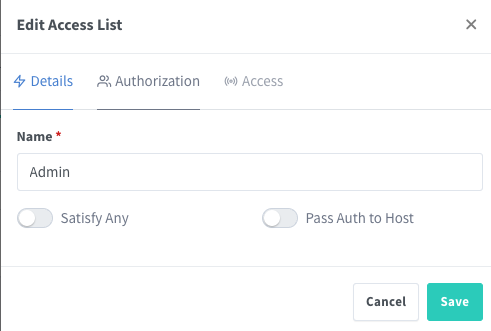
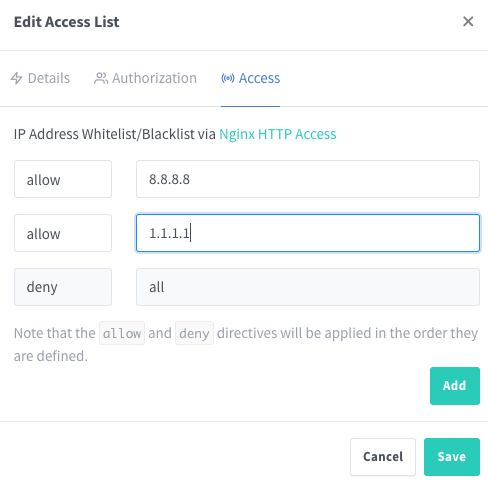
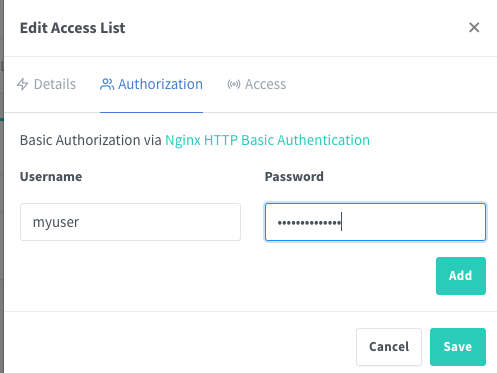
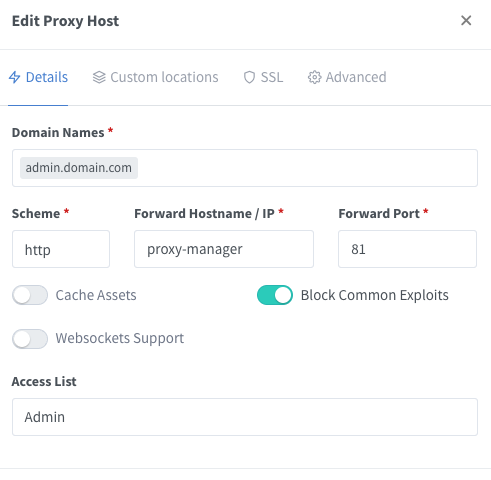
Recent Comments