Here is quick one, last in this year :). So I had to move a lot of databases to another server, but problem was, that on source server there wasn’t enough disk available. Also it was migration from very old mysql version to mariadb so mysqldump is your friend. Mysqldump all databases was out of the question because of low disk space. Dumping each database on its own would take too long and too many effort. But you can create dump of database and import it on new server in the same step.
First, you’ll need list of all databases on your source server and create them on new server. If your mysqldump creates “create database”, then you don’t need to create them manually on new server. If you want, you can skip mysql and any other databases that you don’t wish to transfer with grep. Put list of databases in some file – databases.txt for example. But first, make shure that command bellow show all databases. It is also necessary that you can remote access to mysql from source server to new server.
Test list all databases (exclude unwanted ones):
[root@oldserver ~]# mysql -e 'show databases' | grep -v "|" | grep -v "Database\|information_schema\|mysql\|performance_schema"
database1
geekytuts
database2
database3
database4
database5
Then put list of databases in text file databasest.txt:
[root@oldserver ~]# mysql -e 'show databases' | grep -v "|" | grep -v "Database\|information_schema\|mysql\|performance_schema" > databases.txt
Then you can import database to remote server like this:
mysqldump -u root -ppassword --single-transaction --skip-lock-tables database1 | mysql -h 1.1.1.1 -u root -ppassword database1
If you want to import all/multi databases, then use database.txt that we created in first step with for loop:
for i in `cat databases.txt`; do mysqldump -u root -ppassword --single-transaction --skip-lock-tables $i | mysql -h 1.1.1.1 -u root -ppassword $i; done
Bonus: If you need to create all databases listed in databases.txt on new server manualy, then you can also create all of them in one step. Use databases.txt on new server. If your mysqldump creates “create database” also, then you can skip this step.
[root@newserver ~]# for i in `cat databases.txt`; do mysql -u root -ppassword -e create database $i; done
Hope this helps someone.
Happy new year!
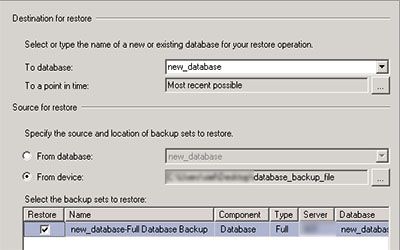
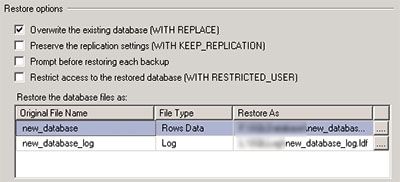
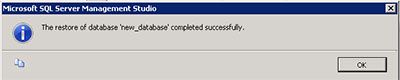
Recent Comments