I had this weird issue on one of our production cpanel servers where user’s email stopped working without any reason. Only error that was available was:
T=dovecot_virtual_delivery defer (13): Permission denied: failed to chdir to /home/username
From time to time users document root permissions were set to user nobody and execution privileges were removed. Because of this, email wasn’t working and I couldn’t find out why.
After a lot of headache I googled across this thread. Permissions were altered by cPanel’s File Protect. Somehow file protect recognized this accounts permissions weren’t right. After checking in users account, there was sub-domain created for which document root was set to “/”. This is not valid document root, and because of this, file protect altered users permissions.
I changed document root for this sub-domain and problem was solved. You should also correct user’s permissions on document root after fixing issue with file protect:
chmod +x /home/username chown username:username /home/username
You should make sure that user accounts permissions are absolutely correct.
Hope this saves some sleep 🙂
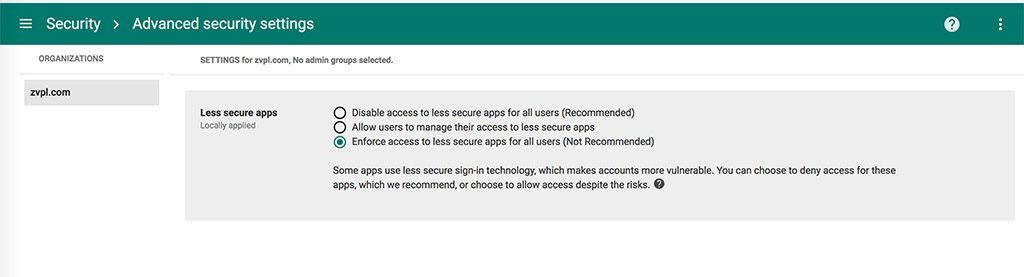
Recent Comments