One of the email accounts suddenly experienced trouble when searching in Roundcube. After a while, error occurred to user: “Error: Server Error(OK)”. At first, I thought it was a dovecot index problem, so I regenerated them, but the error was still there. Then I thought that may be IMAP server timeout, but it wasn’t a case, because it worked in mailboxes that were larger than this one.
Inside mail log I saw error below. But the mailbox wasn’t corrupted:
[01-Dec-2022 12:22:38 Earth/Universe] Unexpected condition from IMAP server, closed or corrupt connection to IMAP. Possible mailbox corruption.
This was an error inside Roundcube error log (“/home/username/logs/roundcube/errors”). This error didn’t seemed with issue that was experienced – search error, but cPanel support stated that is related to database corruption.
[01-Dec-2022 12:23:38 Earth/Universe]: <77d0888c> DB Error: [1] no such table: collected_addresses (SQL Query: SELECT * FROM "collected_addresses" WHERE "user_id" = '1' AND "type" = '2' AND ("email" LIKE 'username@domain.com') ORDER BY "name" ASC, "email" ASC LIMIT 10) in /usr/local/cpanel/base/3rdparty/roundcube/program/lib/Roundcube/rcube_db.php on line 566 (GET /cpsess4226161538/3rdparty/roundcube/index.php?_task=addressbook&_action=photo&_email=username%40domain.com&_error=1)
So, I tried to regenerate Roundcube database for this user (and backup old one first, of course):
[root@cpanel ~]# cd /home/username/etc/domain.com/ [root@cpanel domain.com]# mv user.emailaddress.rcube.db user.emailaddress.rcube.db.backup
Then, just login into Roundcube again and, a new db file should be generated. This sorted out the issue with search functionality.
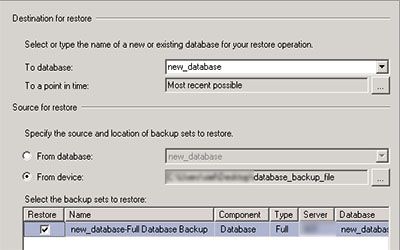
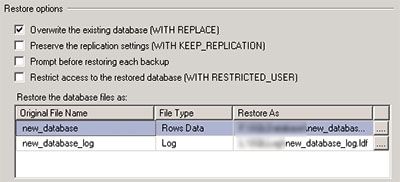
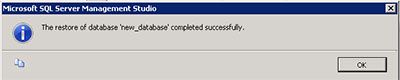
Recent Comments